To create an account, click the ‘Register’ link on the app or website. Fill in the form with all the correct and relevant details and make sure you tick the relevant boxes to agree to the terms. Please make sure all the information you have entered is correct. If anything is misspelled or entered incorrectly your account will not pass verification.
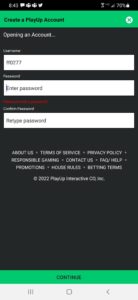
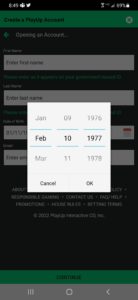
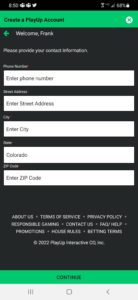
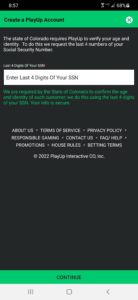

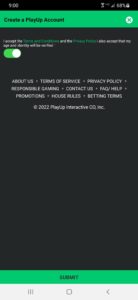
If verification is failed when registering for PlayUp we will need for you to upload documents within the app. Click the ‘Verify Now’ link if you are prompted because you did not pass. You will be taken to an external URL where you’ll be asked to enter your mobile number. Enter you number and you’ll be texted a unique link where you can upload/scan the documents on your phone.
Our accounts team will review the documents and manually verify you. Additional documentation may be required, and our support team will reach out if that is necessary.
Currently, PlayUp is available in Colorado and New Jersey. We hope to add additional states soon. Keep in mind you can register for a PlayUp account from anywhere in the United States. You must physically be in the state of Colorado or New Jersey to place bets within their respective apps.
To place bets, you must have your location services enabled while using the app. On web, you must download the location check software.
On iOS, visit your ‘Settings’ then scroll to ‘Privacy’. Make sure your location services are enabled there. Then scroll to the PlayUp app and enable them while using.
On Android, visit your ‘Settings’ then make sure your ‘High Accuracy GPS’ settings are enabled.
To reset your password, click the ‘Forgot Your Password’ link on the ‘Login’ screen. Once here, enter the email address you used to register, and link will be sent. Click the link and you’ll be taken to the PlayUp password reset page. Here you will have to answer the 2 security questions you entered on registration and your new password. If you are having any difficulties, please contact our support team.
To place your bet on PlayUp, scroll through the options on the ‘All Sports’ page. Select the sport and then the game you would like to bet on. Find the bet type you’ like to wager on and click it. On the right-hand side of the screen, this selection will populate in your betslip. Enter the amount you’d like to stake; you will see your potential winnings below. Click ‘Submit’ and wait for the notification that your bet has been accepted.
By clicking the “Max” button within the bet slip, PlayUp users will be able to see the maximum stake allowed for wagering. Limits vary by sport, league, betting market and time to the start of an event. Once "Max" limits have been reached, "Max" re-bets on the same selection aren't allowed until a price adjustment or until overall limits are increased leading up to the start of an event.
To create a parlay, first select the first bet type you’d like to wager on. Once you choose, click it and it will populate in the betslip. Then scroll through to the additional legs you would like to add, clicking on each bet type to populate the betslip further.
Once you have reached the desired amount of legs, select the ‘Parlay’ option on the top of the betslip. You will then see below your entered legs the stake box where you can enter the amount you’d like to wager. Enter your desired amount and click ‘Submit’. Wait for the notification that your bet has been accepted.
To place bets, you must have your location services enabled while using the app. On web, you must download the location check software.
On iOS, visit your ‘Settings’ then scroll to ‘Privacy’. Make sure your location services are enabled there. Then scroll to the PlayUp app and enable them while using.
On Android, visit your ‘Settings’ then make sure your ‘High Accuracy GPS’ settings are enabled.
To place a teaser bet, select the desired point spreads or totals you want to bet on. You must enter a minimum of 2 legs for it to be an eligible option. Click each desired option you want in your teaser and it will populate into the betslip screen.
Once the desired amount is reached visit the betslip screen and select the option marked ‘Teaser’ at the top. Once you do there will be a handful option options you can choose to tease the spread-line or total to. You will see the odds fluctuate on the bottom based on the lines you want to tease the bet to. Once you select the choice you want, enter your stake in the box below and click submit. Wait for the notification that your bet has been accepted.
To check your active bets, go to your betslip. On the betslip at the top you will see an option marked ‘Open’. Click that and you will see a list of all your active bets. You can also click your name in the top right corner of the app and then click ‘Bet History’. Then click ‘Open’ to see your active bets.
To check your settled bets, go to your betslip. On the betslip at the top you will see an option marked ‘Closed’. Click that and you will see a list of your closed bets within a recent period. You can also click your name in the top right corner of the app and then click ‘Bet History’. Then click ‘Closed’ to see a more extensive list of your settled bets. You can use the date filter above to search for a specific time.
All core bet types are displayed next to each event. If you would like to find more bet types within a specific event there is a button marked ‘More Bets’ on the right-hand side of each event. Click that and it will bring you to a list of all available bet types for that specific event.
If you choose to enable this feature, when placing your bet any updates that have happened regarding the lines or odds on the current bet will automatically be considered and updating upon submission. Once you bet is submitted the odds and lines are locked into what you wagered on. If you have this selection enabled, you will not be notified if any changes did occur. If you leave it disabled, you will be notified of a line or odds change before you are successfully able to submit the bet.
To withdraw your funds, you must have previously established an account with one of our deposit methods on the deposit page.
Once you the option will appear for you to withdraw to the saved account. Click your username in the top right corner to produce the drop-down menu. Then select ‘Wallet’ and then ‘Withdraw’. Select the amount and the withdrawal method you’d like to receive your funds via and then submit.
Each withdrawal method has its own set of processing times associated with it.
VIP Preferred – 3-5 business days to reach your account
Play+ - 1 business days to reach your account
Skrill – 1 business day to reach your account
If you do not receive your withdrawal within these timeframes, please contact our support team so we can investigate the matter.
To deposit funds, select the ‘Deposit’ button on the top right part of the screen. From there you will be presented with our available options.
- VIP Preferred – You will have to enroll with this processor to use this method. Once you enroll you are granted an individual limit. Play Up cannot change this limit, you will have to contact VIP preferred to do so.
Once you are enrolled, enter the amount you’d like to deposit, if you have a promo code, tick the ‘I have a promo code’ box and enter. Then enter your Routing Number, Account Number, Drivers License Number and Expiration date to use this method.
- Play+ - You will have to enroll for a Play+ card account. You can do this right from the deposit method page. It will take the information you registered on Play Up with to start. More information on Play+ at the bottom of this page.
- Skrill – You will need an existing Skrill account to use this method. If you do not have one, you can visit their site through the deposit method page and sign up. If you have an existing Skrill account, enter the amount you’d like to deposit. Select the Skrill method. You will then be redirected to their login screen. Enter your details and confirm the account you’d like to deposit from.
There are a variety of reasons why your attempted deposit could be declined. If the error message you are receiving is not indicative as to why it is being declined, please contact our support team so we can assist you with the issue.
Below are some potential workarounds for issues you may encounter.
- Your individual limit set by VIP Preferred may have been reached. Contact them for more details on how to increase.
- You may have entered an incorrect Routing or Account number. Double check that all info is correct.
- You may have reached your daily/weekly/monthly limit
- Your Play+ account may have been locked. Check your email to see if they have contacted you.
Note: We understand that several banks and card types are being blocked from depositing. If your card has been declined, please try another card, or another deposit method. You can also try reaching out to your card provider to unlock your card for betting with us. We apologize for the inconvenience and are actively working to find a solution for this.
To set a deposit limit on your account, click your username in the top right corner to produce the drop-down menu. On this menu select the ‘Account Settings’ option then select ‘Limits’.
On the Limits page select ‘Deposit Limits’ and you will see options for a Daily, Weekly or Monthly limit. You can set limits on however many you desire. Once you have selected the desired amount click ‘Save Changes’ and these limits will be instituted immediately.
Only you can control your limits. No one from PlayUp can edit them at any time. If you wish to decrease the limits you can do so at any time effective immediately.
To set a stake limit on your account, click your username in the top right corner to produce the drop-down menu. On this menu select the ‘Account Settings’ option then select ‘Limits’.
On the Limits page select ‘Stake Limits’ and you will see a drop down where you can select the time period of this staking limit. Once you have selected the desired amount click ‘Save Changes’ and these limits will be instituted immediately.
Only you can control your limits. No one from PlayUp can edit them at any time. If you wish to decrease the limits you can do so at any time effective immediately.
To set a time limit on your account, click your username in the top right corner to produce the drop-down menu. On this menu select the ‘Account Settings’ option then select ‘Limits’.
On the Limits page select ‘Session Limits’ and you will see a dropdown with times ranging from 1 minute to 6 hours. Once you have selected the desired amount click ‘Save Changes’ and these limits will be instituted immediately.
Only you can control your limits. No one from PlayUp can edit them at any time. If you wish to decrease the limits you can do so at any time effective immediately.
To set a cool-off period on your account, click your username in the top right corner to produce the drop-down menu. On this menu select the ‘Account Settings’ option then select ‘Limits’.
On the Limits page select ‘Timeouts’. From there tick the box marked ‘I want to time out for’ to enable the dropdown bar to be clicked.
Select one of the available periods and click ‘Save Changes’, the timeout period will be effective immediately. During this time, you will be able to login and withdraw from your account. You will not be able to deposit or bet and you will not receive any marketing materials from PlayUp. This cannot be overturned by anyone on the PlayUp team. You must wait until the period expires to return.
To exclude yourself or permanently close your account, click your username in the top right corner to produce the dropdown menu. Then select ‘Account Settings’ and then select ‘Deactivate Account’.
Tick the box marked ‘I want to deactivate my account for’ to produce the dropdown bar. Select the period you would like to deactivate your account for and then select the time period. The ‘Save Changes’ and this will be effective immediately.
When you choose to deactivate your account all pending bets will be voided and you can contact our support team to send any remaining funds back to your account.
PlayUp Sportsbook is currently available in Colorado and New Jersey. PlayUp Racebook is now available in Alabama, California, Colorado, Connecticut, Delaware, Florida, Kansas, Kentucky, Louisiana, Maryland, Massachusetts, Minnesota, Montana, Nebraska, New Hampshire, New Mexico, North Dakota, Ohio, Oklahoma, Oregon, Rhode Island, South Dakota, Tennessee, Vermont, Washington, West Virginia, & Wisconsin.
Please always gamble responsibly. If you or someone you know has a gambling problem, call 1-800-GAMBLER (1-800-426-2537) for assistance. Help is available 24 hours a day.